Compare two folders. Example.
In this example we are going to compare two folders. Some files in
folders were deleted, some were changed, also, we created some new
files. This example shows how you can use Compare PDF and analyze
modifications.
Run folder comparison
First we should run folder comparison. Follow step-by-step
instruction on
how to compare two files.
Compare
Folders
Below is the report of folder comparison. Learn more about folder
comparison options.
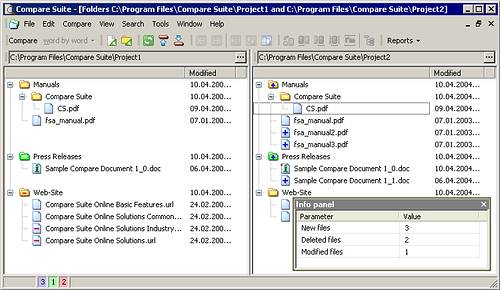
Common
information
With Compare
PDF you can quickly learn some common information about found
modifications.
 Status
bar shows the number of new (blue color), modified (green color), and
deleted (red color) files. Status
bar shows the number of new (blue color), modified (green color), and
deleted (red color) files.
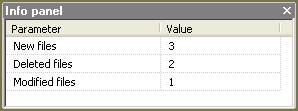 |
| With
Compare PDF you can quickly learn some common information
about found modifications. |
This information is also represented on Info Panel of Compare
PDF.
As you can see on the info panel:
The number of new files is 3, the number of deleted files is 2, and
the number of modified files is 1.
Folder
Tree Information 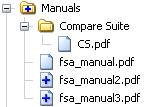 Some
files were added Some
files were added
Files
"fsa_manual2.pdf" and "fsa_manual3.pdf" were
created in folder "Manuals".
In this
case folder has  icon (some new files appeared in this folder).
icon (some new files appeared in this folder).
And new
files has  icon.
icon.
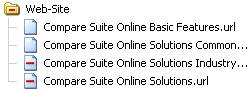 Some
files were removed Some
files were removed
Files
"Compare PDF Online Solutions Industry" and "Compare
PDF Online Solutions" were deleted from folder
"Web-Site"
In this
case folder has  icon (some files were deleted).
icon (some files were deleted).
Deleted
files has  icon.
icon.
 Some
files were modified Some
files were modified
File
"Sample Compare Document 1_0" in Press Releases folder was
modified. Compare
PDF marks the folder with modified file with green color:  Modified
file marks with  icon.
icon. Comparing
two files When
comparing folders, you can select two modified files and compare them.
In our sample we can double click on file with "modified"
icon  to start file comparison.
to start file comparison. Generating
report
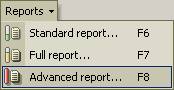 Now
you can generate comparative report. Select necessary option in
Reports menu. Now
you can generate comparative report. Select necessary option in
Reports menu.
Please, note: the advanced report is the most informative as it
contains details of changes of all files in folders, but it may take
much time to generate this type of report.
|

